
In Simply UI mode, you can customize the UI style; under Plugins > MHC_Talker Content >simplyUI path, select the UI_MHC_InputUI blueprint, and locate the following modules to customize:
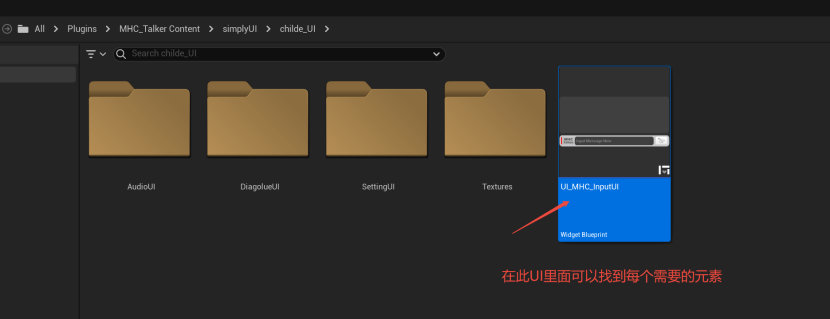
Each module can be set up in detail by entering the corresponding UI on demand.
- voice button
- Configuration buttons
- connection status
- Send button
- text display box
- text input box
- Question and answer text style customization
1. "colloquial (rather than literary) pronunciation of a Chinese character "buttonscustomizable #
Path: UI_MHC_InputUI > UI_MHC_AudioCaptures > Edit UI_UI_MHC_AudioCaptures

After entering UI_UI_MHC_AudioCaptures, modify the microphone icons in the order shown below to complete the customization.

2. "configure"buttonscustomizable #
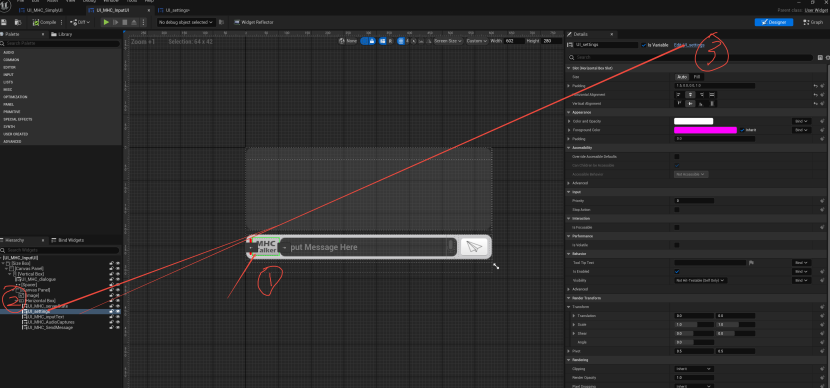
Follow the instructions below to replace the configuration icon.

3. "connection status"Icon Customization #
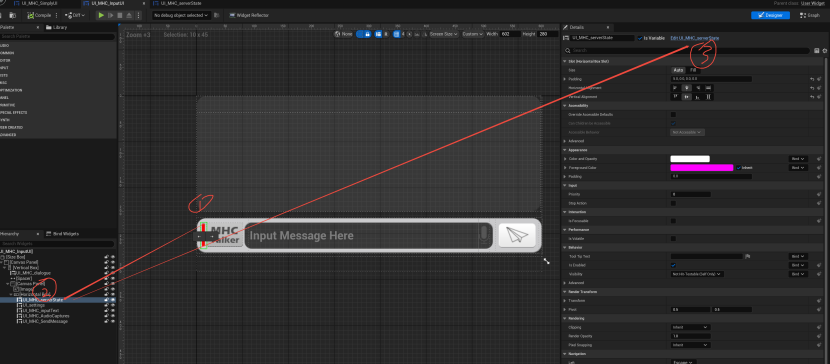
Refer to the following steps.
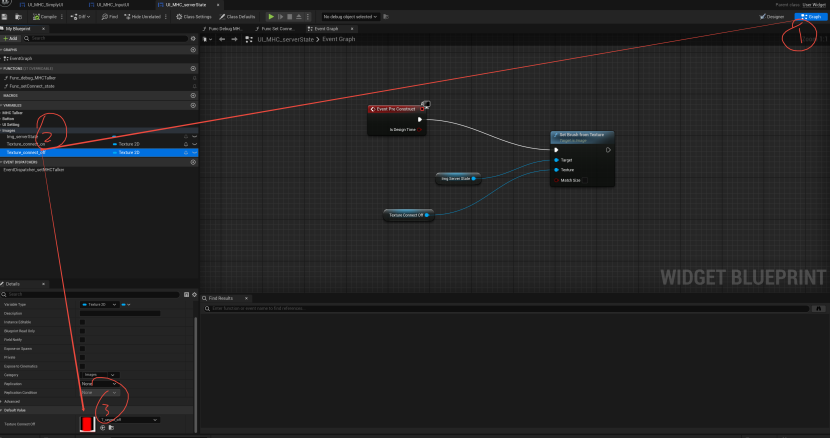
4. "dispatch"Button Customization #
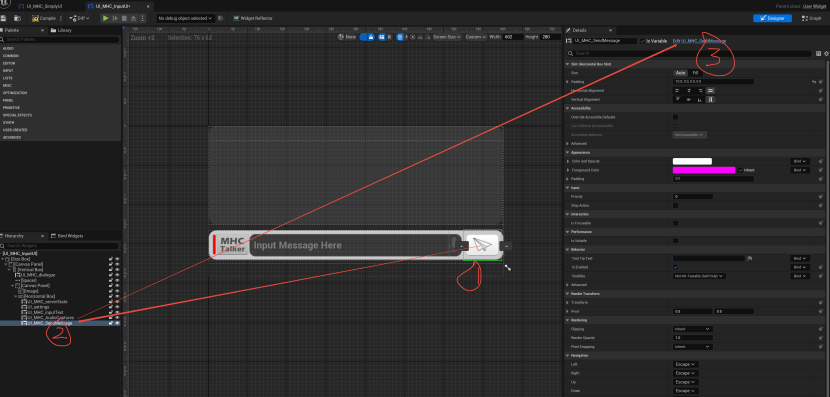
Refer to the following steps.

5. "text display box"customizable #

Images can be modified or features extended here.

6. "text input box"customizable #

Refer to the following steps.
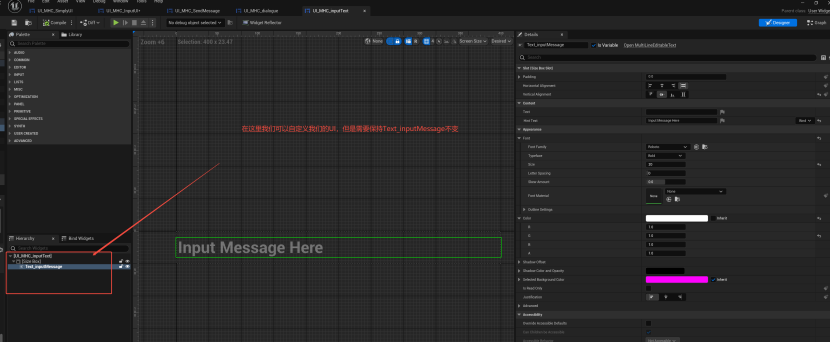
7. Question and Answer Texttypecustomizable #
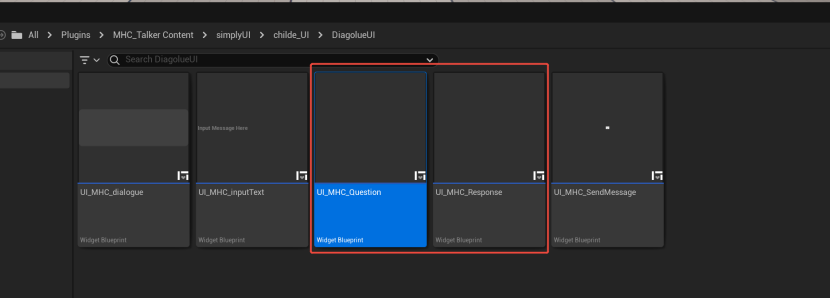
Modify UI_MHC_Question and UI_MHC_Response to customize the style of question and answer content displayed in the interaction dialog.
End



