MHC TalkerYou can access any large language model, DeepSeek is used here as an example, and the following steps are illustrated:
1、Add interface #
In a newly created Actor blueprint, you first need to add the interface:
- Path: Click Class Settings → Implemented Interfaces → Add
- Select and add interface: Communite With MHC
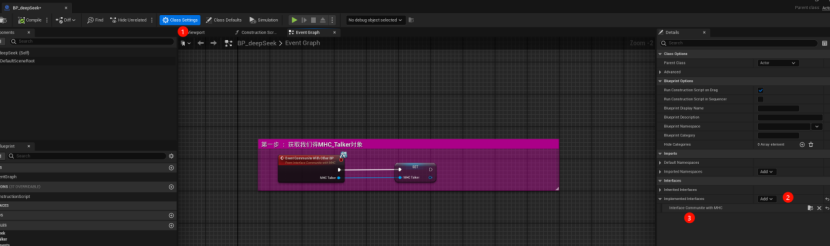
2、Get the MHC Talker object #
- Under Interfaces on the left side of the Blueprint Editor, double-click Communite With Other BPs
- Create the corresponding event to get the MHC Talker object
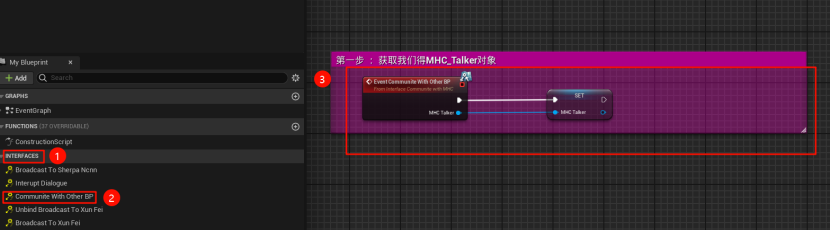
3、Get UI interaction content #
- To interact directly with the plugin's own UI, double-click Get Message From UI under Interfaces.
- Create events to get interactive text or speech data (Bytes)vv
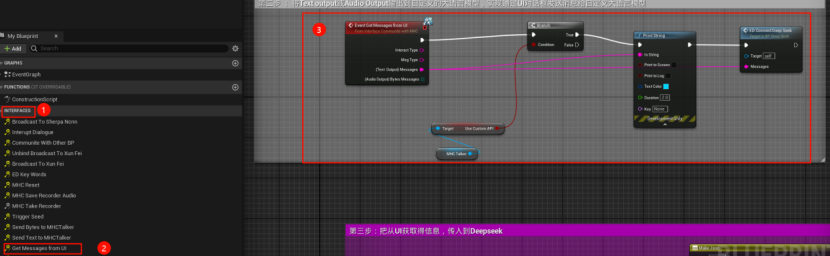
4. Connect to DeepSeek and have a conversation #
- Use the underlying DeepSeek connection method to enable a dialog with the model
- Additional development required for streaming interactions

5、Drive port type #
- After successfully obtaining the text returned by DeepSeek, pass the text information to the corresponding interface to realize the port driver.
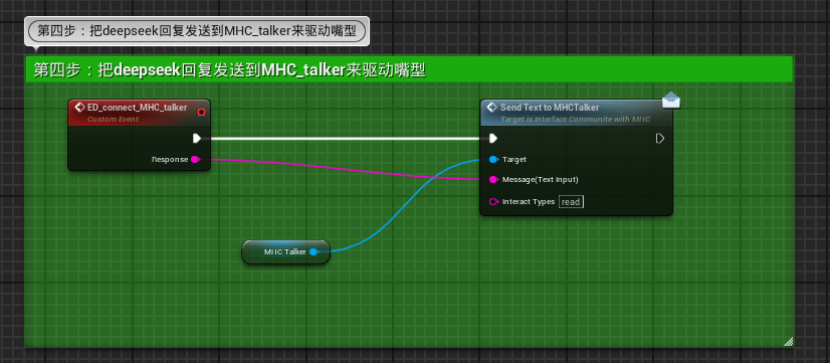
Supplementary: Customized event management
- ED_connect_MHC_talker is a custom event used to manage the process, and it is recommended that the connection be made at the end of the above step
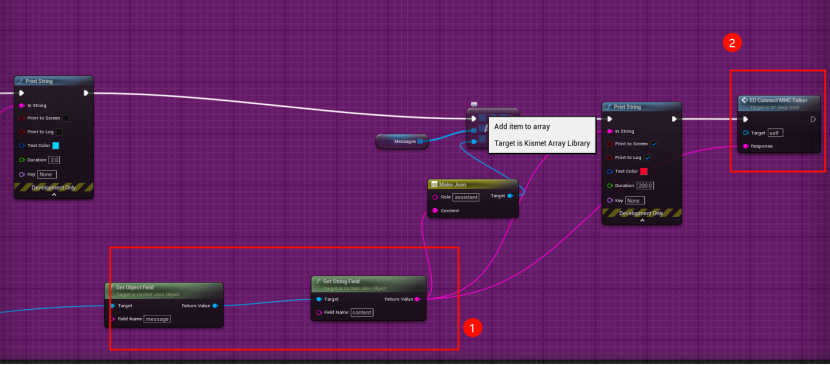
6. Access to customized blueprints #
- Wire the above process into a customized BP as follows
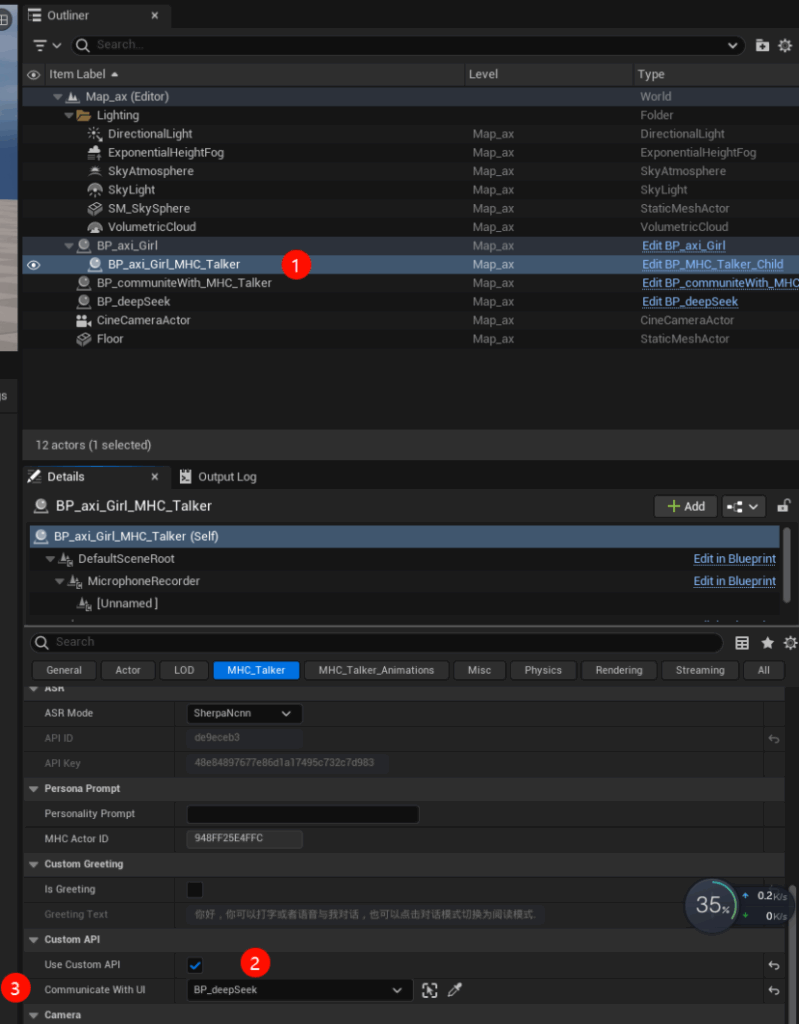
- Running the program completes the custom language model driver MetaHuman
- Blueprint path: /Script/Engine.Blueprint'/MHC_Talker/DeepSeek/BP_deepSeek.
- Can be opened with a double click to see the internal operating logic
7,How to get the DeepSeek API Key #
step one::
leave for DeepSeek Official WebsiteClick "API Open Platform" in the upper right corner to enter, as shown below:

step Two::
Use your cell phone number to register for an account and enter the following screen after registration:
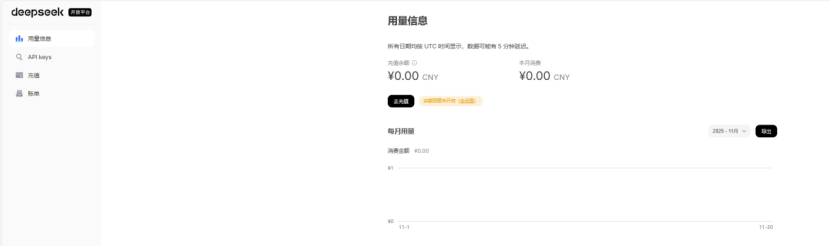
First click on "Go to top up" and top up according to your needs.
step Three::
After recharging, select the top left corner of the API KeysClick "Create API Key", as shown below:

- A pop-up window will appear, enter as many names as you like
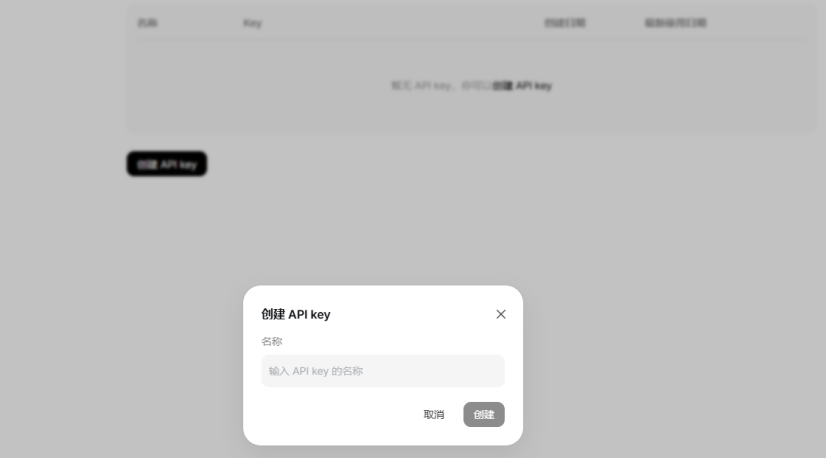
- Click "Create" to copy and save the generated API Key, as shown below:
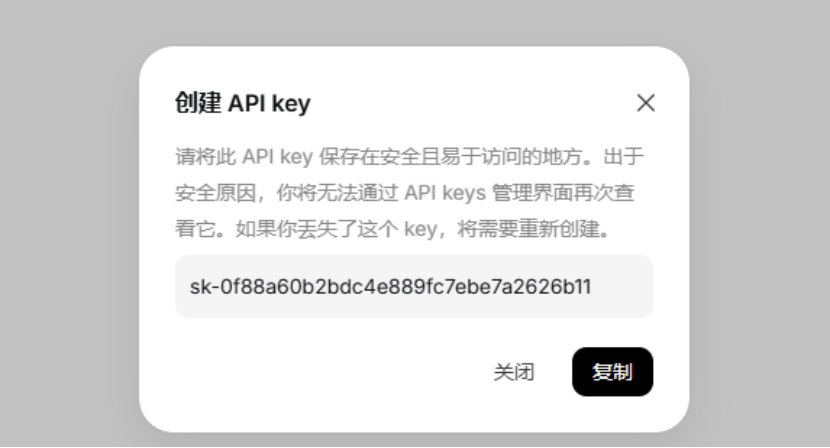
take note of: The API Key is only displayed once, so be sure to save it. If you lose it, you will need to recreate it.
- Finally, populate the variable DeepSeek API Key with the copied API Key as shown below:

End



